Touchscreen monitors for teaching at home aren’t common yet, but they are set to become popular as education shifts to include more remote teaching. There are a number of reasons to include a touch display in a teaching station at home, especially as a whiteboard replacement and a second screen. When buying a touchscreen monitor for home, it’s also useful to know what core features to look for (as we outline below).
Want to learn more about a touchscreen monitor for teaching at home? Read our complete guide below. Or check out our recommended touchscreen monitor for remote education here.
Education is shifting significantly to include more distance learning than ever before. This means that more teachers than ever are going to be teaching from home, and this presents unique challenges. One way to overcome many of these challenges, however, is adding a touchscreen monitor to your teaching station at home.
A touch display at home may sound a little overboard, but it is quickly becoming an essential component of digital teaching.
Want to know more about distance learning? Click here.

Why Use a Touchscreen Monitor to Teach from Home?
More screen real estate is a great way to boost productivity, so a second monitor is a common way to increase screen size. It just so happens that a touchscreen monitor also adds additional functionality to that second screen. Whether or not the touchscreen is valuable to you depends on whether or not you need to interact directly with the screen for the sake of collaboration, presentation, or creative work.
Given teachers’ unique needs, however, a touchscreen monitor for teaching at home could be an excellent addition to a home workspace.
Whiteboard Replacement
The most apparent use of a touchscreen monitor for teachers is to act as a digital whiteboard. And as a full-sized monitor, it’s bigger and more effective than just a tablet. It gives you as a teacher more room to work and helps minimize the eyestrain that comes with working on smaller displays. Plus, with a few ergonomic features like an adjustable and pivoting base, it’s easier to optimize a full-sized touch monitor than it is to use a smaller screen.
If space is an issue, however, a portable monitor with a touchscreen is also an option. In this case, touch monitors are often larger than tablets and integrate with a computer more effectively. This might not give teachers the size and space of a larger touch display, at least there are two screens, leaving one as a presentation display and the other for communication apps like a virtual classroom.
Touch screen monitors also sync effortlessly with myViewBoard Classroom, which lets you host up to 30 students in a digital classroom with a full digital whiteboard, break-out groups, and other lesson enhancement and dedicated classroom management tools.
Applications
For more and more people, mobile devices are becoming primary computing devices. Besides their portability, mobile devices also use intuitive touchscreen interfaces. The simplified interface makes many tasks much easier – like manipulating visual elements on the screen. And it also opens up writing and drawing functions that are difficult to replicate with a mouse (or even a drawing pad) without training and practice.
Larger Screen Space
According to multiple studies (here and here), increased screen space improves productivity. So during an online lesson, the teacher can share the touchscreen display as part of the lesson while the other screen can remain private for supplemental information:
- Video or text chats
- Virtual classroom interfaces
- Lesson notes and prompts
- Grading or lessons prep during downtime
- Notes on student performance
Then when the touch display is not in use, it becomes a functioning second monitor. Or if the teacher’s computer is a laptop, it can also become a primary larger screen. With on-going advances in touchscreen technology, there’s no reason why a touch monitor for teaching at home needs to sacrifice quality. Whether for work or entertainment purposes, it would be hard to tell the difference.
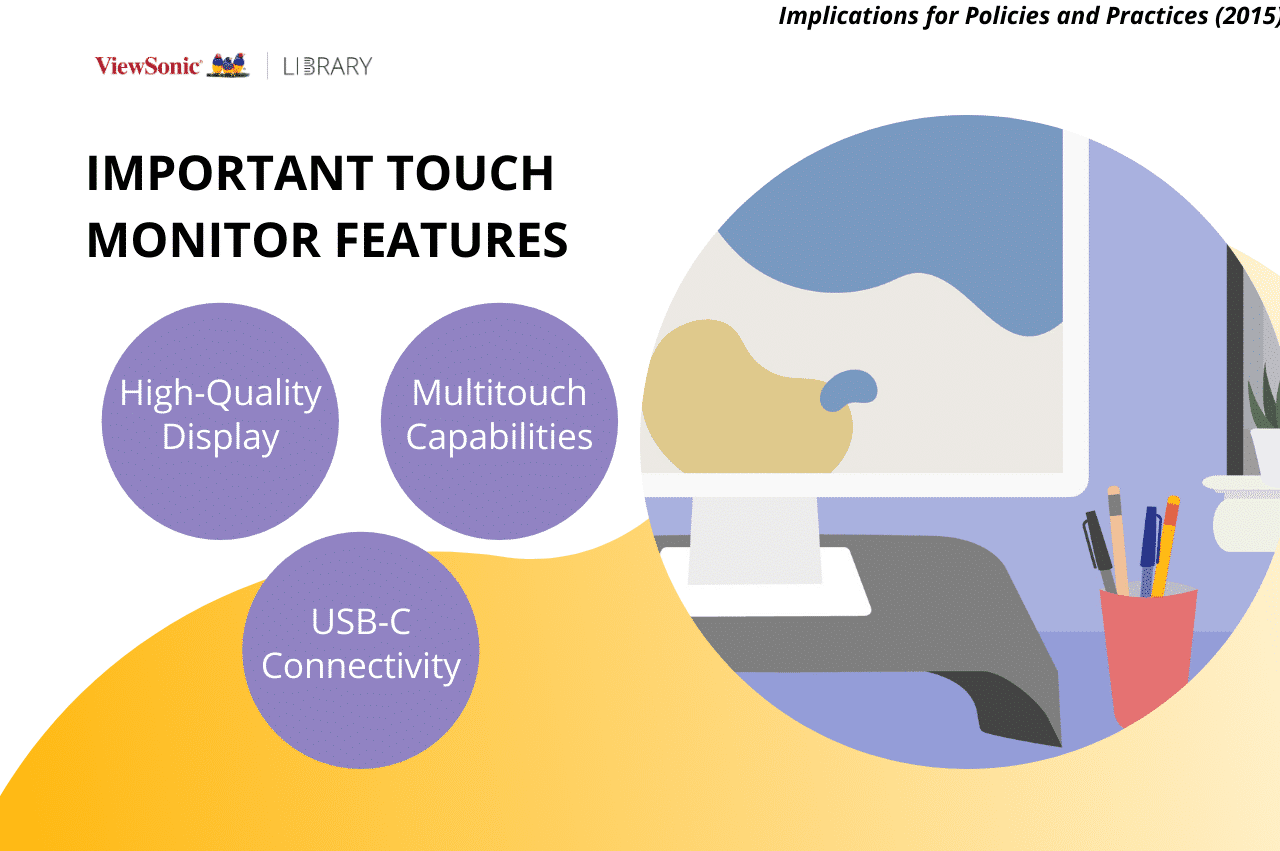
What to Look for in a Touchscreen Monitor
Though touchscreen monitors aren’t common for home use, they are widely available in other industries and are therefore easy to find. However, not every touch display is designed with remote teaching or online collaboration in mind. Therefore, you’re going to want to look for a few key features to add to your home teaching setup.
High-Quality Display
As IPS panel technology continues to improve, it’s getting to the point that you really wouldn’t want anything else. With better color quality and crisper image, a high-quality display is healthier and just more pleasant to use. This is especially true if you’re going to use your touch monitor for things other than teaching, like design, gaming, or movies once class ends.
For the best possible visual performance, ViewSonic’s SuperClear IPS panels take it up to the next level with lifelike colors and minimal image distortion.
Multitouch Capabilities
A place that modern touchscreens excel – and where many drawing tablets fall short – is multi-touch capabilities. On large-format interactive whiteboards, this is useful as part of live interaction during a lesson (which is just one of many reasons to include interactive whiteboards in a classroom).
For a teacher conducting their lesson from home, it probably isn’t as important to have multiple people working on the board at once. However, multi-touch does also open up a number of touchscreen gestures to tap, pinch, or swipe as functional gestures to interact with enabled software.
USB-C Connectivity
Though USB-C is just one of many display ports, it is the latest in a long line of functional improvements. It probably won’t be the last version of a physical connection, but it’s definitely the best we have now and it’s especially useful in touchscreen devices we connect to computers. Older touchscreen monitors require two cables to work properly: an input cable to get data and an output cable so that touching the screen registers with the computer. A USB-C cable does both as a one-cable solution.
In essence, a USB-C cable transfers power and data (much like other USB cables). The difference is that it does so with blazing speed and that transfer can work both ways. Therefore, it’s easy for a monitor to be set up as both output (a screen) and input (a touch device) while also providing power to your laptop. So while this point may not apply to older computers without a USB-C port, it’s becoming more common on newer devices. This one is a no-brainer: get USB-C devices whenever possible.
Want to learn more about USB-C monitors? Check this out: Purchasing a USB-C Monitor – What to Bear in Mind
Final Thoughts
 A modern touchscreen monitor for teaching at home is a secret weapon for remote educators. It helps maintain continuity between live teaching and remote teaching with a single, economical device. Moreover, it contributes to overall productivity by increasing screen space and offers a second screen for non-teaching tasks.
A modern touchscreen monitor for teaching at home is a secret weapon for remote educators. It helps maintain continuity between live teaching and remote teaching with a single, economical device. Moreover, it contributes to overall productivity by increasing screen space and offers a second screen for non-teaching tasks.
Having a touch monitor set up for teaching is a game-changer for teachers who need to work from home. It works especially well when paired with a software suite like myViewBoard that can leverage digital whiteboarding, a virtual classroom, and other online teaching tools.
Want to learn more about teaching from home? Check out our post on remote education tools for teachers. Or learn more about ViewSonic’s recommended touchscreen monitor solution.