Finding the perfect monitor can feel overwhelming, especially if you’re not familiar with technical specs. If you’ve ever shopped for a computer screen or TV, you’ve probably come across these terms. What exactly is monitor resolution, and why does it matter? Surprisingly, it’s simpler than you think. At its core, resolution determines how sharp and clear your screen looks—the higher the resolution, the crisper the display.
Keep reading to learn more about monitor resolution, or you can explore ViewSonic’s wide range of monitors directly.
We’ll break down everything you need to know about monitor resolution and aspect ratios, giving you the tools to choose the right monitor for your setup confidently. Ready to make sense of it all? Let’s dive into the world of resolutions and aspect ratios!
What is Monitor Resolution?
In addition to a monitor’s panel type, screen size, refresh rate, etc., monitor resolution is usually one of the first specifications considered when shopping for a new monitor. Monitor resolution describes the visual dimensions of any given display. Expressed in terms of width and height, monitor resolution is comprised of a specific number of pixels.
In the case of a monitor with an industry-standard Full HD 1080p resolution, this display has a resolution of 1920 x 1080. This means that the screen will have a width of 1,920 pixels while the height of the screen will be 1,080 pixels. This results in a grand total of 2,073,600 pixels on-screen.
The higher a monitor’s resolution is, the more detailed an image can be because a higher resolution monitor will be made up of more pixels than a lower resolution monitor. This will, of course, depend on the resolution of the content you are viewing. Additionally, more viewable content can fit onto a higher resolution computer screen than on a lower resolution screen.
What Are Pixels?
Pixels, or picture elements, are the smallest physical points on a display and the base components. Pixels are therefore the building blocks of any image you see on your screen. Pixels and resolution are directly correlated and a higher resolution equals a higher number of pixels on a monitor screen.
To visualize this, we can think of pixels as puzzle pieces; each one makes up a small piece of a bigger picture. Moreover, the more pixels a monitor has, the more detailed images can be.
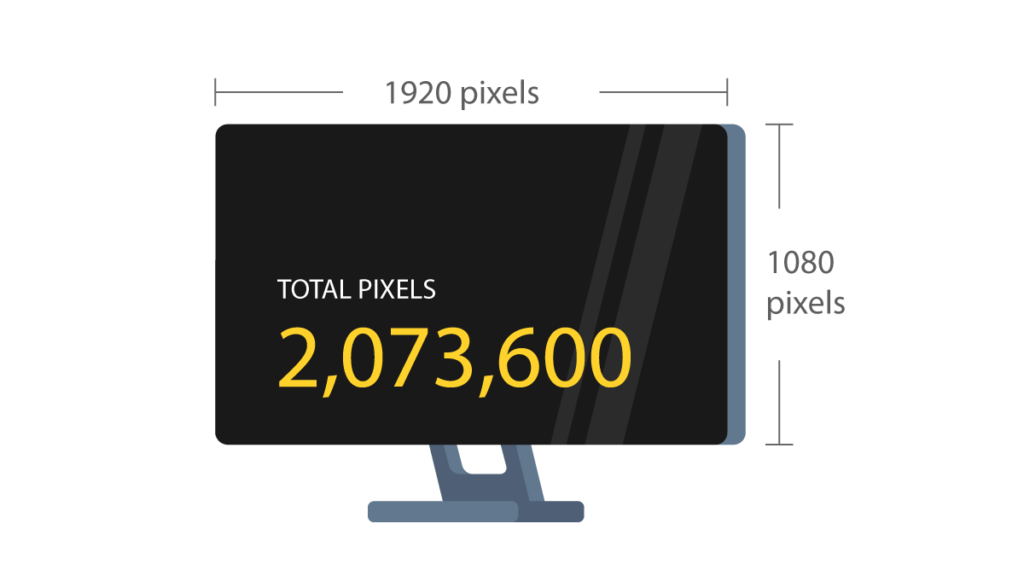
What Is DPI / PPI?
DPI (dots per inch) indicates the number of dots found within a one-inch line of a scan or print. For monitors and displays, DPI is scrapped in favor of PPI (pixels per inch). While PPI is the correct term when referencing monitors and other displays, both terms are often used interchangeably.
PPI or DPI is a description of a monitor screen’s pixel density. A higher pixel density will mean that there are more pixels packed into every square inch of your screen.
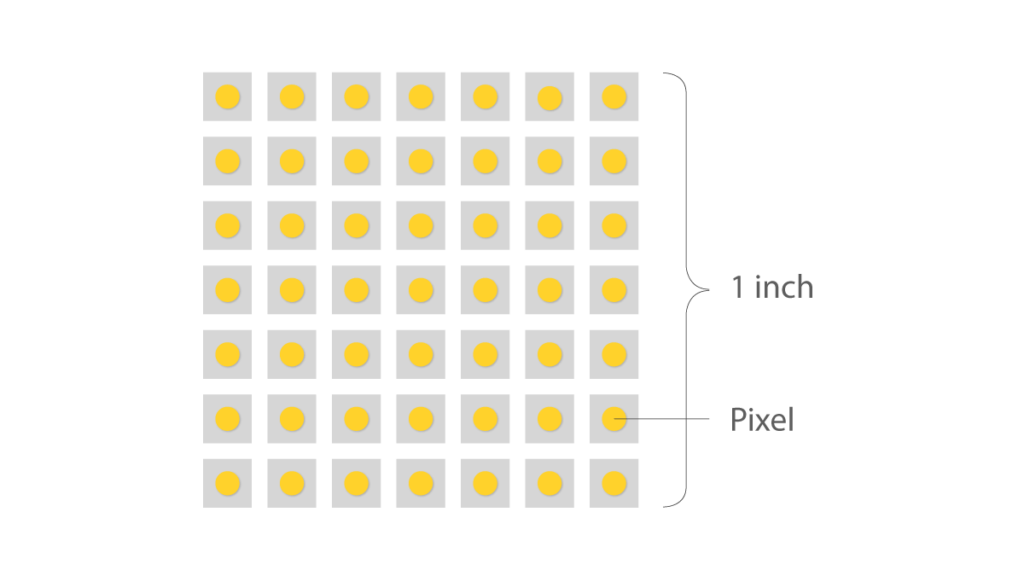
Pixel density is a significant factor because it determines the quality of your image in that a higher pixel density will generally give you better-looking images. That being said, pixel density also depends on screen size.
PPI and Screen Size
Picture this – you have two monitors side by side, both with a Full HD 1080p Full HD resolution. This means that both have 1,920 horizontal pixels and 1,080 vertical pixels. Now imagine that one screen is a 32-inch screen, while the other is a 25-inch screen. Now you can see how pixel density comes into play because you will have the same number of pixels spread across a larger screen with the 32-inch monitor. Thus, the smaller monitor will have a more densely packed pixel density, resulting in smoother lines and sharper images.
So the higher the pixel density the better right?
Well, the answer is yes and no. While, generally speaking, a higher pixel density is better, there is a point of diminishing returns. As pixel density becomes higher and higher, the noticeable benefits of that higher pixel density become lower and lower. This will eventually lead to a point where the benefits offered by a higher pixel density are undetectable by your eye.
In the example above, the 25-inch monitor would have a pixel density of about 88 ppi, while the 32-inch monitor would have a pixel density of about 69 ppi. In this situation, it’s safe to say that there would be some noticeable differences in image quality between the two, with the 25-inch display providing better-looking images. To take things even further, it is common for smartphones nowadays to have pixel densities ranging from 300 ppi all the way up to over 500 ppi.
The problem here is that the exact point where a higher PPI becomes undetectable is a matter of debate. Some say that the optimal pixel density is somewhere are around 400 ppi, while others say that the pixel density detectable by the eye is closer to 1000 ppi. Since this is a matter of personal preference, it’s always better to test a monitor out for yourself before deciding on which display to buy.
What Are Some Common Monitor Resolutions?
The following list ranks some of the more common monitor resolutions found on the market nowadays from lowest monitor resolution to highest.
720p Resolution
Other Names: HD, HD Ready, Standard HD
About 720p Resolution: 720p resolution, or 1280 x 720, is a progressive-style monitor resolution. Is it the lowest of the HD-capable resolutions, and is utilized by all widespread HDTV broadcasters.
1080p Resolution
Other Names: Full HD, FHD
About 1080p Resolution: 1080p, or 1920 x 1080, is a non-interlaced monitor resolution that is marketed as the first resolution to take full advantage of HD’s complete range of capabilities. 1080p is currently the standard resolution for television, internet streaming services, video games, and smartphones, to name a few.
1440p Resolution
Other Names: 2K, WQHD, QHD
About 1440p Resolution: 1440p is a progressive resolution containing 2560 x 1440 pixels. Known as ‘Quad HD’, 1440p is 4 times stronger than the base HD variant. 1440p is not fully widespread, but can be found largely within the realm of computing and smartphones, including from well-known companies such as HTC, Samsung, ViewSonic, and Apple.
4K Resolution
Other Names: UHD, Ultra HD, 4K UHD
About 4K Resolution: 4K resolution is so-named due to its horizontal pixel count, although for monitors, 4K resolution is equal to a pixel count of 3840 x 2160. 4K resolution also has 4 times more pixels than 1080p. Although the market share for 4K resolution has increased year-over-year since 2014, its adoption has thus far been limited to internet video streaming, video projection, and commercial televisions.
8K Resolution
Other Names: 8K UHD
About 8K Resolution: 8K resolution measures at 7680 x 4320 pixels and is currently the highest monitor resolution currently available. The technology is so new that commercially available 8K UHD televisions and broadcasts are just now becoming available. On the market, 8K is currently being integrated into TVs, computer monitors, and broadcast cameras.
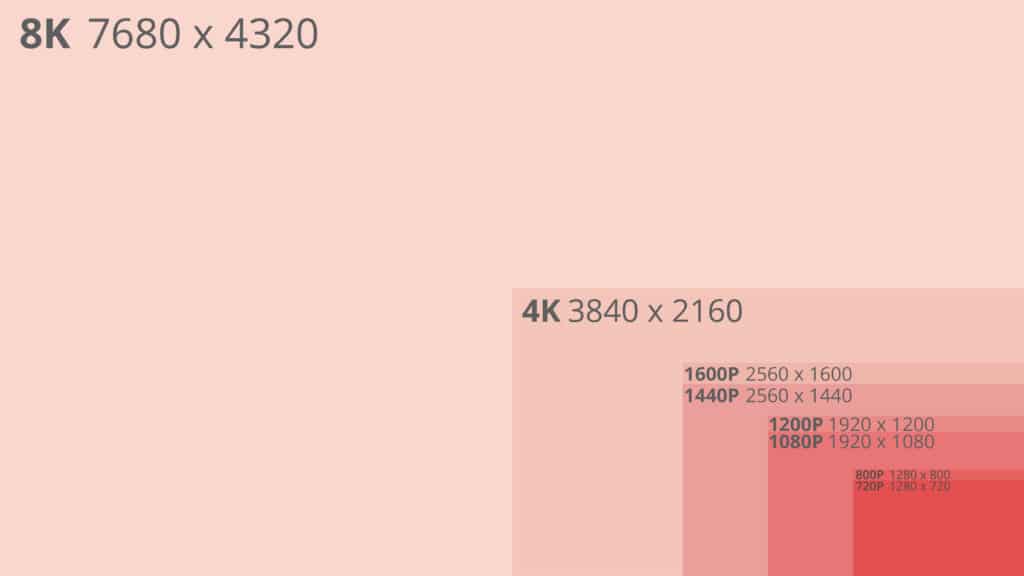
Monitor Resolutions Compared
720p vs. 1080p
In total pixels, 1080p offers over twice that of 720p, therefore 1080p is sharper and clearer. Other factors aside, although both are considered to be a part of the HD standard, 1080p has been considered the industry standard for monitors for a while now. 720p resolution has already reached peak adoption and is declining in popularity.
PPI comparison for a 27-inch monitor:
27-inch 720p monitor has a pixel density of about 54 ppi
- 27-inch 1080p monitor has a pixel density of about 81 ppi
1080p vs. 1440p
With just over 3.6 million pixels, 1440p is just about 1.77 times smoother than 1080p. However, 1080p is the most popular monitor resolution currently on the market, while 1440p is just beginning to gain a foothold.
PPI comparison for a 27-inch monitor:
- 27-inch 1080p monitor has a pixel density of about 81 ppi
- 27-inch 1440p monitor has a pixel density of about 108 ppi
1440p vs. 4K
Although 1440p, or WQHD, has 4 times more pixels than 720p. 4K, or Ultra HD, offers 4 times that of 1080p. 4K is undergoing a much faster adoption rate than that of 1440p, with a 50%+ US market share expected by the end of the decade. Conversely, 1440p has remained within the smartphone industry for over a decade.
PPI Comparison for a 27-inch monitor:
- 27-inch 1440p monitor has a pixel density of about 108 ppi
- 27-inch 4K monitor has a pixel density of about 163 ppi
4K vs. 8K
In today’s market, 8K is top of the line. Four times stronger than 4K and 16 times 1080p, 8K is truly the bleeding edge. However, with 8K’s technological strengths comes a lack of commercial availability, given its ‘new’ status. Conversely, 4K is making great strides towards becoming the standard in several markets.
PPI Comparison for a 27-inch monitor:
- 27-inch 4K monitor has a pixel density of about 163 ppi
- 27-inch 8K monitor has a pixel density of about 326 ppi
What Is Monitor Aspect Ratio?
The aspect ratio of a monitor, like any ratio, is a proportional representation expressed as two distinct numbers separated by a colon. In the case of monitors and displays, the aspect ratio describes the correlation between width and height. Frequently encountered monitor aspect ratios include 4:3, 16:9, 16:10, and 21:9.
4:3 Aspect Ratio
Otherwise known as ‘fullscreen’, the four-by-three aspect ratio was once the standard for films, broadcasts, and computer monitors in the 20th century. With the advent of HD resolutions, 4:3 is no longer quite as common.
16:9 Aspect Ratio
The 16:9 aspect ratio, also known as ‘widescreen’ has been the international standard for all things related to high definition. Since it overtook 4:3 in popularity, 16:9 can now be found in DVDs, televisions, cinemas, and video games.
16:10 Aspect Ratio
The 16:10 aspect ratio offers more vertical screen space compared to the popular 16:9 widescreen format, making it ideal for productivity and professional work. Once a common standard, 16:10 is especially favored in fields like design, coding, and document editing, where the extra vertical space allows users to view more content without scrolling. While less common in consumer devices, 16:10 is still popular in professional monitors and laptops, offering a balanced display for both work and entertainment.
21:9 Aspect Ratio
The 21:9 aspect ratio is a marketing term used to describe 64:27. As the logical next step from 16:9, the current international standard, 21:9 has yet to fully penetrate the market. Thus far, its use has been limited to ultrawide computer monitors and televisions, as well as cinematic widescreen projectors.

Monitor Aspect Ratios Compared
4:3 vs. 16:9
When viewing content, 4:3’s fullscreen experience yields a more ‘box-like’ display, while 16:9’s widescreen results in a letter-shaped appearance. In total, 4:3 gives newer media a feeling of being cropped, while 16:9 results in black bars manifesting on the top and bottom of the screen.
16:9 vs. 16:10
The 16:9 is the standard aspect ratio for most consumer devices, including TVs, gaming monitors, and laptops. However, the 16:10 aspect ratio offers more vertical space, making it ideal for productivity tasks like coding, working with spreadsheets, and design work. The extra vertical space allows users to see more lines of code or rows in Excel without constant scrolling, enhancing efficiency. While 16:9 is better for media consumption and gaming, 16:10 is better suited for professional tasks that benefit from additional screen real estate. The choice between the two depends on whether you prioritize entertainment or productivity. If you’re still unsure and want to learn more before making a decision, check out our 16:9 vs. 16:10 guide.
16:9 vs. 21:9
Considering its current novelty, 21:9 lacks broad utility, with compatible products limited to those that are ultrawide. Compared to 16:9, 21:9 touts the lack of black on-screen bars when viewing content. You can read our ultrawide vs. dual monitor comparison to learn more about the differences between ultrawide and standard aspect ratio monitors.
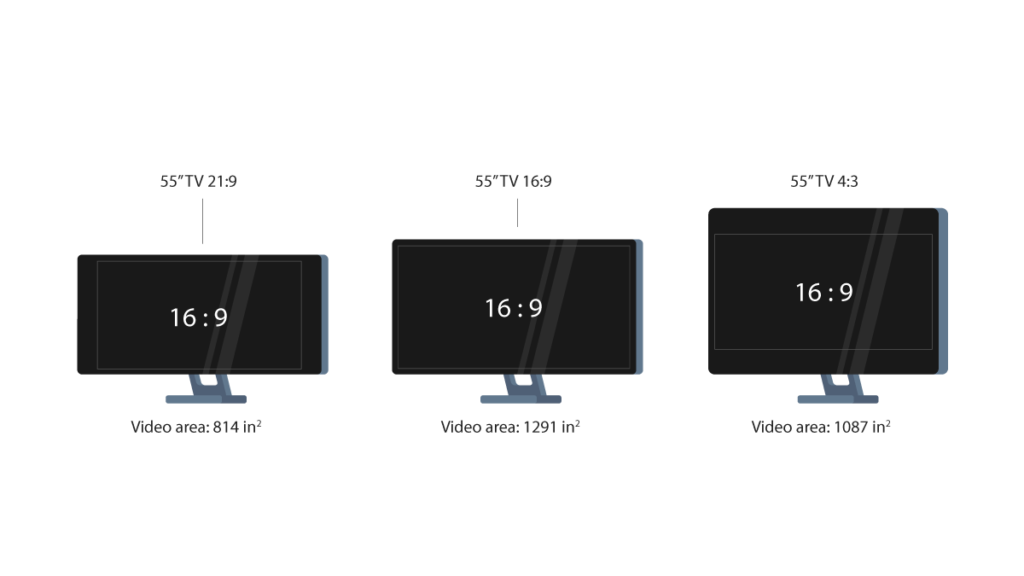
Content Resolution vs. Monitor Resolution: What You Need to Know
While having a monitor with a high resolution is a good start, it doesn’t mean that you can start enjoying all of your content in that resolution. This is because the resolution of an image you see on your screen also depends on the resolution the content you are viewing was recorded in.
Therefore, if a video was recorded in 1080p but you have a 4K monitor, the highest resolution you could watch that video in would be 1080p. Conversely, if you had a 1080p monitor and your video content was shot in 4K, you would still be able to watch the video but the resolution of the video would be limited to 1080p.
Luckily though, more and more content is being shot in higher resolution and video streaming services such as Netflix offer a plethora of 4K content to choose from.
You can find links to some 1080p, 1440p, 4K, and ultrawide professional, gaming, and general entertainment monitors below to give you a better idea of some of the different monitors out there.
Final Thoughts
Understanding monitor resolution and aspect ratios is crucial for making an informed decision when choosing the right display for your needs. Whether you’re gaming, working, or enjoying entertainment, these specifications directly impact your viewing experience. Higher resolutions provide sharper, clearer images, while aspect ratios influence how content fits on your screen. With a variety of resolutions like 1080p, 1440p, 4K, and even 8K available, you can select a monitor that perfectly matches your preferences.
Ready to choose the perfect monitor with the ideal resolution? Explore ViewSonic’s wide range of monitors to find your match today!