A Windows Collaboration Display (WCDs) is an interactive touchscreen device that matches specific criteria to fully integrate with popular Microsoft tools like Office 365, Windows Ink, and Azure. By leveraging users’ familiarity with Microsoft productivity tools, device manufacturers can better facilitate collaboration.
Read on to learn more about what a Windows Collaboration Display does or learn more about ViewSonic’s business collaboration solutions.
Collaborative technologies like a Windows Collaboration Display (WCD) are an important part of how we have come to learn and work. However, there is often a significant learning curve when adopting new devices into our processes. More often than not, we have to learn to use both the device itself and the software that powers it.
Some users prefer to instead work with familiar tools like Microsoft Office, which is why Microsoft has implemented a certification program for interactive displays to better integrate with one of the most widely used productivity suites in the world.
By definition, WCDs are interactive flat-panel displays. You can learn more about some of those here: What Is an Interactive Flat-Panel Display (IFPD)?
Windows Collaboration Display Definition
A Windows collaboration display (WCD) is a presentation device that is certified by Microsoft to make full use of its software to improve teamwork and communication. There are only a small number of interactive flat panels from a few select manufacturers that have this distinction.
“[N]ON-COMPUTER PERIPHERALS EXTENDING THE PC DESKTOP EXPERIENCE TO ROOM SCALE AS WELL AS AN IOT EDGE DEVICE WITH SENSORS THAT SUPPORT AZURE IOT SPATIAL INTELLIGENCE SCENARIO.“

The Purpose of WCDs
In the case of Windows collaboration displays, their purpose is all in their name. They are interactive displays that facilitate collaboration via Windows-based tools and functions. WCDs are built around the Microsoft 365 software suite – including the Microsoft Office apps, Windows 10 Pro, and Azure IoT – to improve teams’ ability to work together using familiar tools like PowerPoint, Word, and Excel.
“Windows collaboration displays are designed to offer the best experience when connected to a Windows 10 PC or when running Windows 10 from an integrated compute module.”
Easier Connectivity
As a next-generation display, Microsoft-certified collaboration displays are expected to connect easily through a USB-C cable:
- Single-cable connection
- Automatic sync across all media and inputs
- Power and display sync turn on when connected
- Connected devices charge
Microsoft 365 at Room Scale
A large-format interactive display is all about scaling up on familiar productivity tools, so it improves functionality in the following ways:
- Windows 10 and Office 365 on a bigger display
- 4K UHD touchscreens allowing multiple simultaneous users
- High-quality touch and pen input
- Skype and Teams certified for audio and video
Smarter Spaces
As devices get smarter, they are able to better optimize the spaces they occupy. Much of this new technology integrates with its environment for even better outcomes:
- Azure IoT solutions supported out of the box
- Environmental data to optimize heat, air conditioning, light, room booking, etc.
- The opportunity for partners to create tailored software experiences

Where WCDs Make the Most Impact
Interactive displays are designed to improve the space where they are installed by streamlining sharing and supercharging collaborations.
- Large meeting rooms can benefit from larger displays that can both own the space and give team members more real estate to spread out. The high-resolution requirements of the screen make sure it’s clearly visible throughout the room.
- Huddle rooms and spaces benefit from any device built for collaboration, so a small or medium-sized WCD an organization that already integrates Windows 10 and Office 365. Plus, the USB-C cable makes it extremely easy to switch between devices as necessary.
- Classrooms are a perfect use case for any sort of collaborative space. As blended learning becomes the norm, it will soon be essential to have an interactive whiteboard optimized for teachers to present and students to participate.
- Open offices and public spaces also benefit from an interactive touchscreen. From ad hoc collaboration to communications to wayfinding, the multi-purpose devices can shine in multi-purpose environments.
Want to learn more about the options available? Check this out: How to Choose a Presentation Display for Your Meeting Spaces
Windows Collaboration Display Features
Though a number of manufacturers currently produce WCDs, they all consistently have the same features. These are the requirements to get certified as a Windows collaboration display from Microsoft. For those organizations that make use of the Office 365 suite, it’s great to have this feature set.
Office 365 Integration
A core feature of any WCD is its seamless integration with Microsoft Office 365, especially the Office apps and Teams. Many advanced interactive displays are even fully functioning, stand-alone PCs running their own version of Windows.
Since the display also functions as a presentation aid, they are also expected to work well with Windows’ built-in Whiteboard app. (However, the built-in option is pretty basic, so we tend to recommend the more feature-rich myViewBoard Whiteboard.)
Touchscreen Interfaces for Windows Ink
All WCDs are expected to have a touchscreen interface. This is to support digital whiteboarding apps like Windows Ink or myViewBoard Whiteboard.
An interactive screen also integrates with Microsoft Office productivity software, especially PowerPoint. With built-in annotation functions, the display’s touchscreen allows participants to annotate presentations and documents live then save their notes directly to the file. This makes it easy to take notes and for presenters to receive live feedback.
USB-C Connectivity
To make full use of a Windows Collaboration Display’s advanced integrations, a USB Type-C connection is optimal. Through the USB-C cable, connected devices are able to extend onto the WCD seamlessly as if on a second display.
Sound and video also transmit from a presenter’s device through a DisplayPort cable, and the touchscreen input connects directly to the source device. Plus, the all-in-one cable’s charging capabilities mean that the user’s device doesn’t have to worry about running out of power midway through a presentation.
Azure IoT Sensors
To qualify as a Windows collaboration display, the device also needs to have an Azure Internet of Things (IoT) sensor built into it. These sensors use Microsoft’s Azure technology to collect environmental data like light, sound, temperature, and occupancy or other data depending on the device setup.
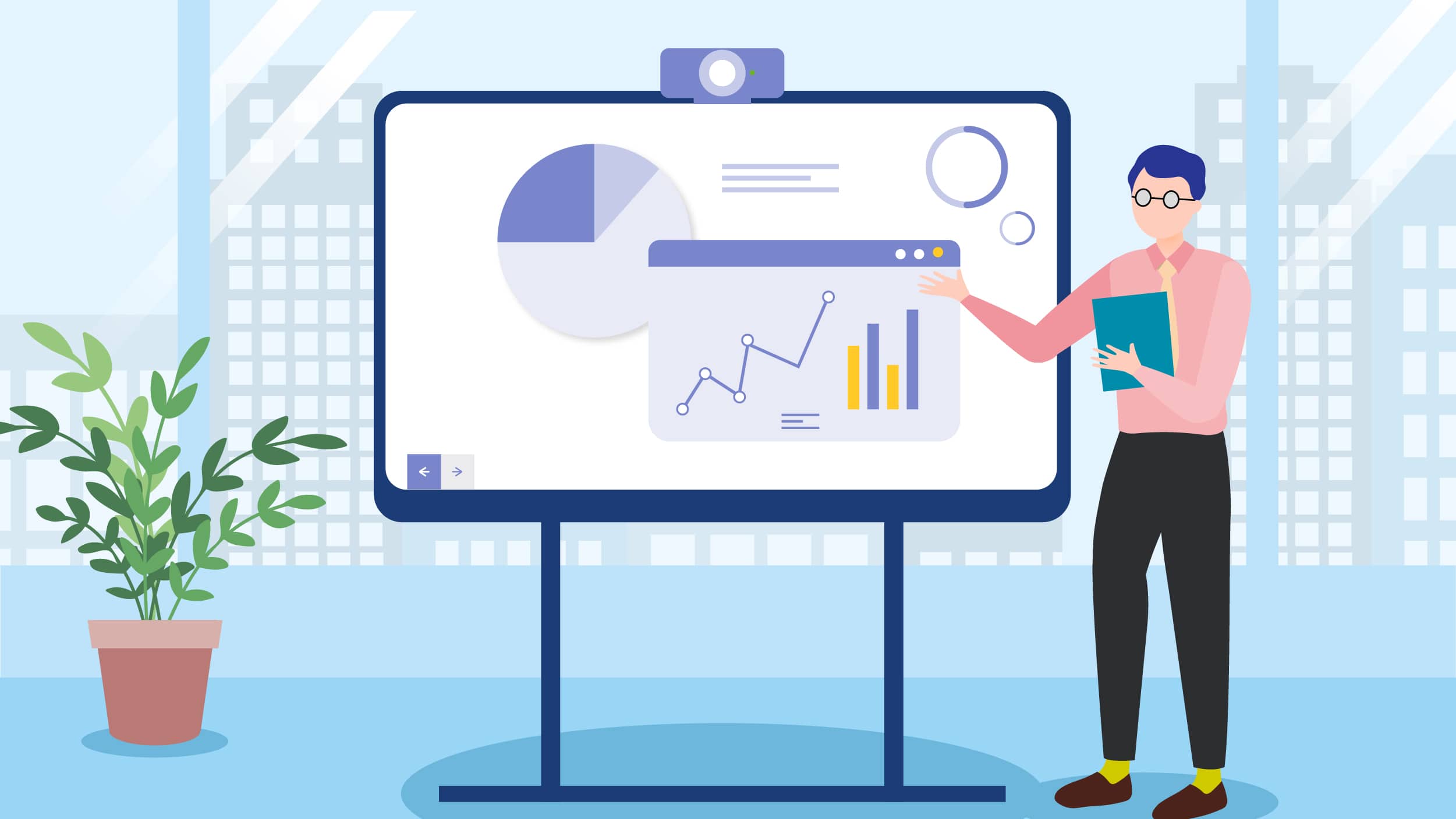
ViewSonic’s Windows Collaboration Display
ViewSonic’s flagship Windows Collaboration Display is the ViewBoard 70 Series. As an enterprise-grade collaborative display, it integrates fully with Microsoft’s productivity tools, especially with the power of the optional slot-in PC that turns any ViewBoard into a fully functioning Windows PC.
Select ViewBoards also match all the criteria for a WCD:
- Office 365 integration
- 20-point touch interactive screens
- Built-in IoT sensors
Plus a lot more:
- 4K resolution displays
- Integrated FHD camera
- High-quality sound
- Dual-pen intuitive writing experience
- Built-in myViewBoard software suite
Final Thoughts
Windows Collaboration Displays (WCDs) are valuable collaborative tools for organizations that use Microsoft software as part of their regular operations. The seamless integration with standard functions means that users can work together using exactly what they always use but on a larger scale. More than just a presentation device, Windows Collaboration Displays are a strong solution to the challenges of digital collaboration.
Want to learn more? Read about ViewSonic’s business collaboration solutions. Or go straight to our answer to interactive, front-of-the-room displays here.