When it comes to expanding your workspace, ultrawide and dual monitor setups offer distinct advantages. Both options can enhance productivity, but understanding their unique characteristics will help you choose the best fit for your needs.
Keep reading to learn more about which option is best for you, or directly visit ViewSonic’s website to browse our range of ultrawide and monitors for dual setup.
While dual monitors have long been the preferred choice for expanding screen real estate, ultrawide monitors have emerged as a viable alternative. Their ability to provide a single, expansive screen eliminates the need for multiple monitors and cables, potentially simplifying workspace setup and reducing clutter.
Ultrawide monitors may be particularly beneficial for tasks that require a wide field of view, such as video editing, gaming, or multitasking. However, dual monitors might be more suitable if you frequently switch between different applications or prefer a more traditional setup.
What Is a Dual Monitor Setup?
A dual monitor setup refers to using two screens side by side to extend your screen real estate, rather than relying on just one. Traditionally, dual monitor setups consist of two monitors, each with a standard 16:9 aspect ratio and resolutions ranging up to 4K. These monitors can either have matching resolutions, such as two 4K displays, or mixed resolutions, like one 1080p and one 1440p monitor. A common method for connecting dual monitors is through a daisy-chain setup, which allows you to connect multiple monitors via a single cable from one monitor to the next, reducing clutter and simplifying your workspace.
What Are Ultrawide Monitors?
Ultrawide monitors utilize a 21:9 aspect ratio rather than the standard monitor screen ratio of 16:9, providing additional screen space. These monitors offer a broader field of view, making them ideal for multitasking, gaming, or creative work. This wider field of view is useful for multitasking, allowing users to open multiple windows side by side, reducing the need to switch between screens and improving productivity. They are also favored in gaming and creative work, where a broader view can enhance the experience. Whether for work or entertainment, these monitors provide an option for users looking for more screen real estate in a single display.
Comparing Ultrawide vs. Dual Monitors
When deciding between an ultrawide monitor and a dual monitor setup, it’s important to understand the key differences in functionality and user experience. While both options offer expanded screen space, each comes with distinct advantages depending on your needs. Let’s explore how these two setups compare to help you make an informed choice.
Extended Screen Real Estate on One Screen
While dual monitors are one way of extending your screen space, one of the major downfalls has always been the gap between the two monitors, also known as the bezel gap. Even the thinnest bezels in the world can’t eliminate this problem!
The most noticeable improvement when switching to a single ultrawide monitor is finding that the dreaded bezel gap is no longer there to obscure your view. It’s a quality of life improvement that makes managing your workspace while doing things like editing or using multiple windows a whole lot smoother.
Bottom Line:
It’s difficult to go back to a setup with a bezel gap created by dual monitors after experiencing one seamless ultrawide screen setup.
Cinematic Aspect Ratio
Ultrawide monitors offer a distinct advantage over dual monitor setups when it comes to aspect ratio, particularly for watching movie. Ultrawide monitors typically feature a 21:9 aspect ratio, which closely mirrors the format used for cinematic content.
Because of this, movies can be displayed in their native ratio, eliminating the need for letterboxing (the black bars that appear at the top and bottom of the screen). This allows the entire screen to be utilized, enhancing the viewing experience.
Letterboxing occurs on monitors with a 16:9 aspect ratio because the movie has to be scaled down to fit the screen, leaving unused space above and below the image. In contrast, an ultrawide monitor avoids this by matching the native 21:9 ratio.
Bottom Line:
If you enjoy watching movies, ultrawide monitors offer the advantage of viewing them in full size without letterboxing.
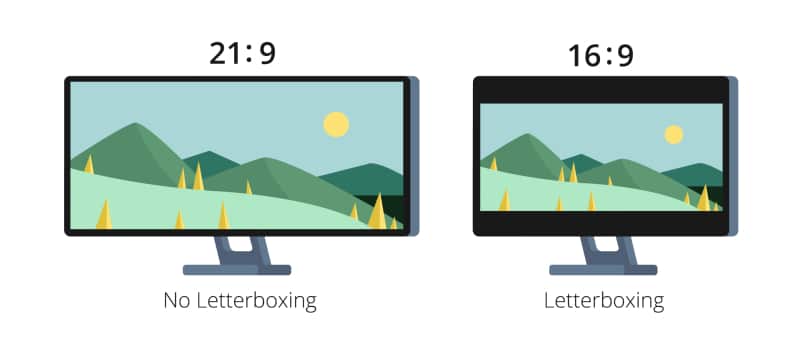
Consistency on One Screen vs. Two Screens
As you probably know, monitors come in a variety of resolutions. In an ideal scenario, a dual monitor setup would feature two identical monitors—the same size and resolution. However, this is often not the case in reality.
While dual monitors with different resolutions can be used, moving content between screens can be frustrating, as you’ll often need to adjust the size of what you’re dragging. Using monitors of different sizes also presents additional challenges.
When it comes to consistency, a single ultrawide monitor offers several advantages over dual monitor setups. With one screen, you avoid potential color, brightness, and display quality discrepancies that can arise when using two monitors with different specifications. For tasks that require visual accuracy or uniformity across the display, an ultrawide monitor ensures a more cohesive experience.
However, these inconsistencies are less of an issue if you use two identical monitors with matching specs. When monitors differ, moving content between screens can result in varying visual quality, making it difficult to determine the most accurate display.
Bottom Line:
Unless you’re using identical monitors, a single ultrawide screen eliminates inconsistencies and provides a more seamless viewing experience.
Window Management
When comparing window management between ultrawide and dual monitor setups, both offer unique advantages. Dual monitors provide a natural separation for managing multiple applications across two screens. On ultrawide monitors, features like Windows Snap in Windows 10 and 11, along with Microsoft’s FancyZones in PowerToys or built-in features in macOS, allow users to easily snap and organize windows into different sections of the screen. These tools enable efficient positioning of windows side by side or in customizable layouts, offering multitasking capabilities that rival a dual monitor setup without the physical gap between screens.
Bottom Line:
While window management differs slightly between dual and ultrawide setups, tools like Windows Snap, FancyZones, and macOS’s built-in features make managing multiple windows on an ultrawide monitor just as seamless and versatile as on dual monitors.
Convenience
In terms of convenience, using a single ultrawide monitor simplifies the overall management of your display settings compared to a dual monitor setup. Adjusting brightness, resolution, or scaling on one screen is far easier and quicker than having to make the same changes on two separate monitors. Additionally, working with a single display eliminates the need to synchronize settings between two screens, reducing potential inconsistencies and saving time. Whether you’re adjusting for comfort or fine-tuning for specific tasks, handling one screen is generally more efficient.
Bottom Line:
Managing and adjusting settings on one ultrawide monitor is more convenient and time-efficient compared to the extra effort required to configure and sync two separate displays in a dual monitor setup.
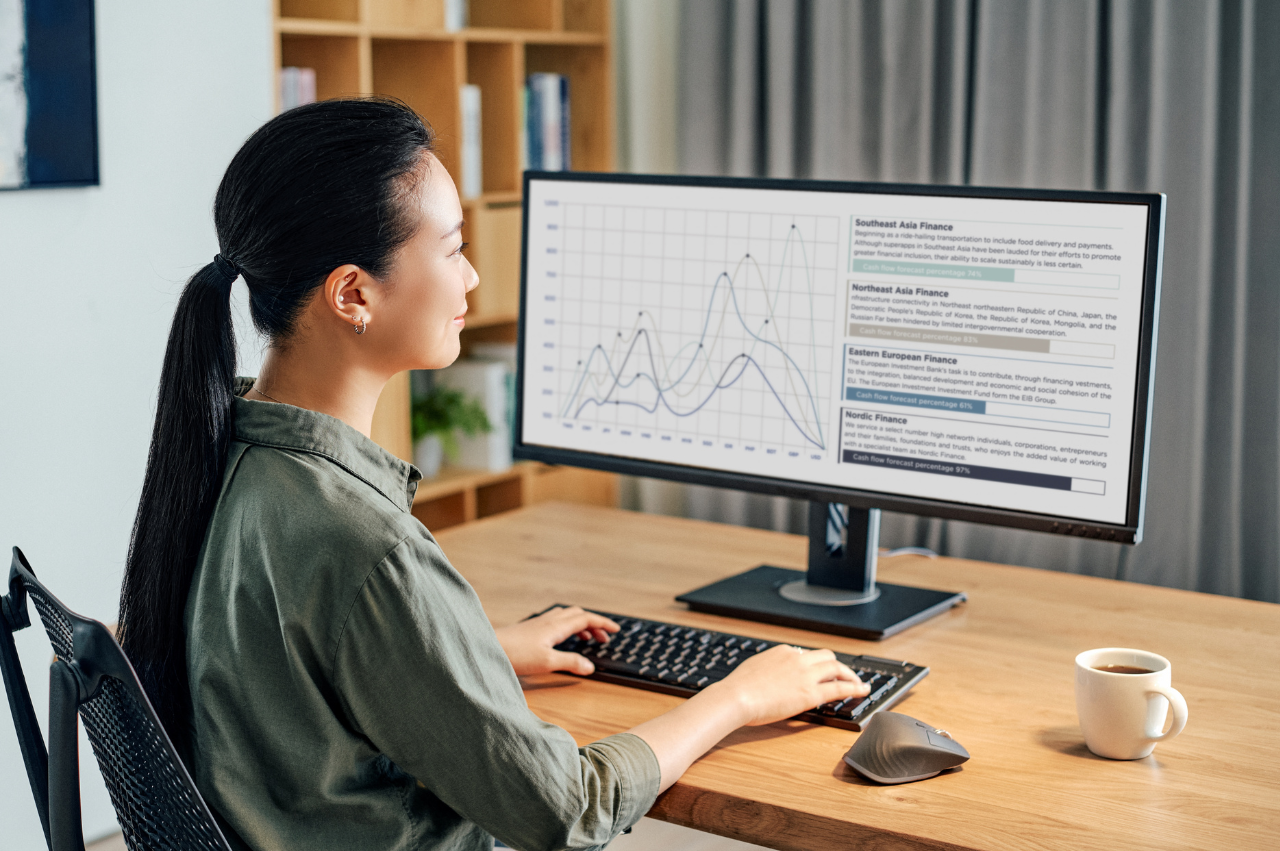
Added Benefit: Curved Screen for Immersion and Eye Comfort
With a dual monitor setup, you can position the screens side by side or at an angle, but you can’t achieve the effect of a curved display. Some ultrawide models feature a curved screen, which enhances the sense of immersion and offers better viewing comfort—something that dual monitors can’t replicate. If you’re curious about the differences between flat and curved screens, you can read more about it here.
Bottom Line:
The panoramic design of an ultrawide screen, combined with a curved panel, keeps your peripheral vision engaged in a way that feels more natural and comfortable than using dual monitors, potentially reducing eye strain.
Final Thoughts
Ultrawide and dual monitor setups are both excellent options for boosting productivity. Whether you’re currently using a single monitor and considering upgrading to a dual monitor setup or an ultrawide monitor, both options are worth exploring. To make an informed choice, think about your specific needs and preferences. Ultrawide monitors are ideal for tasks requiring a wide field of view, such as video editing, gaming, and multitasking. Dual monitors may be better suited if you frequently switch between applications or prefer a more traditional setup.
Ready to upgrade your workspace? Explore ViewSonic’s range of ultrawide monitors or monitors for dual setup.